Have you ever sent a text and wished you could make it disappear right away? Lots of people search for how to delete text messages on the iPhone for both sides because they want to take back something silly or private. Apple does have a magic trick for this, but you only get two minutes. After that, the message stays on the other person’s phone forever. Don’t worry – this guide uses short words and easy steps so anyone can understand, even if you’re not good with tech.
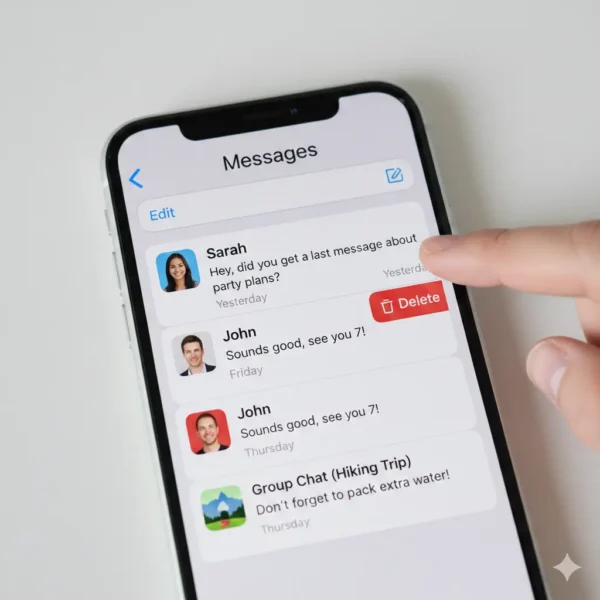
The Only Way to Delete a Message for Everyone
Apple added a button called Undo Send when they made iOS 16. It is still the only real way in 2025 to delete messages on both sides of iPhone phones. If you use it super fast (in the first two minutes), your message vanishes from your phone and theirs too. Everyone just sees a tiny note that says “You unsent a message.”
It only works when the text is blue (that means iMessage) and both people have new software. Green texts and old phones can’t do it.
After two minutes, no trick in the world can take the message away from the other person. Apple made it this way on purpose. Once someone gets your text, it belongs to them.
How to Delete Messages Just from Your Own Phone
Most of the time you only need to clean your own iPhone. Apple made this part really easy.
Open the Messages app and find the text or photo you don’t want. Press and hold it with your finger1. A menu pops up. Tap More if you want to pick many things, or just tap Delete Message if it’s only one. Everything you delete goes to a special trash folder first. You can get it back for about a month if you change your mind.
How to Delete a Whole Conversation
Sometimes the whole chat has to go. In the list of all your chats, slide your finger left across the one you want gone, then tap the red Delete button. Poof – the whole thing disappears from your phone.
Want to delete many chats at the same time? Tap the word Edit in the top corner, put check marks next to the ones you don’t want, and tap Delete. Super fast!
How to Get Rid of Big Photos and Videos Fast
Texts with pictures and movies can fill up your phone and make it slow. Apple has a secret shortcut. Open any chat, tap the person’s name at the top, scroll down and tap Photos or Videos, then tap See All. Now tap Select, check everything you don’t need, and delete. Many people free 10 or even 20 gigabytes this way! If you keep getting pictures from numbers you don’t know, learn how to check strange callers so you can block them early.
The Easiest Way to Delete Thousands of Old Texts
Some people have texts from years ago and it feels impossible to clean. Apple has a magic switch for that. Go to Settings, tap Messages, then tap Keep Messages. Change it from Forever to 1 Year or 30 Days. From that second on, old texts delete themselves every day. It happens on all your Apple devices at once. This is the fastest way to bulk delete iPhone messages without tapping for hours2.
If you have a Mac computer, you can clean even faster. Open Messages on the Mac, hold the Command key and click lots of chats, then delete. It only takes seconds and your iPhone gets clean too.
Why Old Texts Sometimes Come Back
When you use iCloud for Messages, everything stays in sync. Sometimes a tiny glitch brings old texts back after you deleted them. The fix is easy – turn Messages in iCloud off and right back on. Everything gets fresh and the old stuff stays gone.
Keep Your Phone Extra Private and Safe
After you delete texts, always empty the Recently Deleted folder. That makes sure they are really gone from your phone forever. You can also go to Settings → General → iPhone Storage → Messages and see exactly which chats use the most space.
While you’re cleaning texts, it’s smart to stay safe from weird callers and scam messages. If a strange number keeps texting, you can learn who it is or how to block it for good3.
FAQ – Quick Answers About Deleting Texts on iPhone
Can I delete a text message for both sides after 2 minutes?
No. Only Undo Send in the first 2 minutes works for both sides. After that, it stays on the other person’s phone forever.
How do I delete all my old messages fast?
Go to Settings → Messages → Keep Messages → pick 30 Days or 1 Year. Old texts delete themselves automatically.
Will deleting messages on my iPhone remove them from my iPad or Mac too?
Yes, if Messages in iCloud is turned on. Everything deletes on all your devices at the same time.
How can I free up a lot of storage from texts?
Open a chat → tap the name at top → Photos or Videos → See All → Select → Delete big files. This often frees many gigabytes fast.
Final Words
So here’s the simple truth about how to delete text messages on iPhone for both sides: you only get two minutes with Undo Send. After that, just clean your own phone with the easy tricks above. Turn on auto-delete, remove big photos, and your iPhone will feel brand new and have tons of free space again.
Why are you cleaning your texts today – did you send something funny by mistake, or is your phone always saying storage is full? Tell us below!
References
- Apple Community: https://discussions.apple.com/thread/254088712 ↩︎
- Apple Official Guide: https://support.apple.com/guide/iphone/delete-messages-and-attachments-iph2c9c4bfcb/ios ↩︎
- Apple Support – Undo Send: https://support.apple.com/en-us/118235 ↩︎

