Have you ever sent a text, photo, or video in iMessage and wished you could make it vanish from existence? Maybe it was an angry message you regretted, an embarrassing selfie, or a spoiler you didn’t mean to share. Millions of iPhone users type “how to delete iMessage for everyone” into Google every month because they want that message gone — not just from their phone, but from the recipient’s device too. In this detailed 2025 guide, we’ll explain exactly what Apple allows, the strict time limits that still exist today (November 22, 2025), common myths that waste your time, and powerful built-in tools to clean up years of old messages and attachments without losing your conversation history.
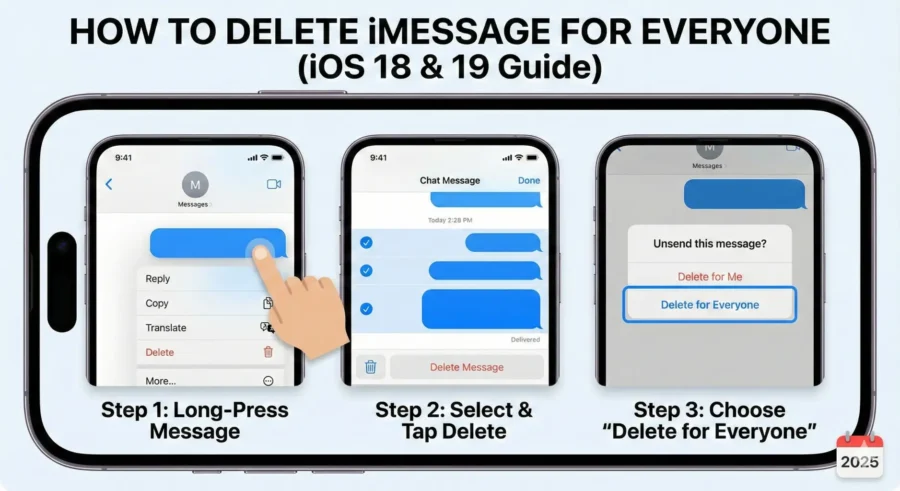
Understanding Apple’s “Delete for Everyone” Feature: Undo Send Explained
Apple doesn’t call it “delete iMessage for everyone” like WhatsApp does. The official name is Undo Send, and it has been available since iOS 16 in 2022. As of iOS 19 (the rules have not changed:
- You have exactly 2 minutes after tapping send to unsend an iMessage.
- The message disappears completely from the recipient’s iPhone, iPad, or Mac.
- A small gray note appears saying “[Your Name] unsent a message.”
- It works for text, photos, videos, voice messages, and almost everything sent via iMessage (blue bubbles).
This short window is intentional — Apple wants to prevent abuse while still giving you a quick “oops” button.
Step-by-Step: How to Delete iMessage for Everyone Within the 2-Minute Limit
Time is critical! Follow these steps the moment you realize you made a mistake:
- Open the Messages app immediately.
- Find the conversation and locate your sent message.
- Press and hold (long-tap) the blue bubble you want to remove.
- From the pop-up menu, tap Undo Send.
- Watch the bubble explode into pixels — the message is now erased from both devices!
Pro tip: You can unsend multiple messages one after another as long as each one is still within its own 2-minute timer.
What Happens If the Recipient Is on an Older iPhone?
If the other person is running iOS 15 or earlier (rare in 2025, but still possible), they will still see the original message even after you unsend it. You’ll get a warning that says “You unsent a message1. They may still see it.” Always check the bubble color — only blue iMessages can be unsent.
If you’re curious about the exact differences between iMessage and regular SMS, check our sister guide: How to Delete Text Messages on iPhone for Both Sides – Easy 2025 Guide
The Hard Truth: How to Delete iMessage for Everyone After 2 Minutes in 2025
As of November 24, 2025, there is still no official way to delete iMessage on both sides once the 2-minute timer expires. Apple has not extended the time limit in iOS 18 or iOS 19, and there are no hidden settings or upcoming features announced that change this2.
Popular myths people still try (and why they fail):
- Turning on Airplane Mode → Only works if the message hasn’t delivered yet.
- Deleting the entire conversation → Removes it from your device and iCloud only.
- Blocking the person → Hides future messages but leaves everything already sent intact.
- Using “Delete for Everyone” hacks from YouTube → None actually work; many are scams.
The only honest solution after 2 minutes? Send a polite follow-up asking them to delete it themselves.
Bonus: Edit Instead of Delete (Up to 15 Minutes)
If the mistake was just a typo, you can edit the message instead:
- Long-press the bubble → Edit.
- Fix the text (up to 5 edits allowed).
- Tap the blue checkmark.
The recipient sees “Edited” and can view the history — great for small fixes, but not for full privacy.
Reclaim Gigabytes: Best Ways to Delete iMessage Attachments & Old Messages in 2025
Method 1: Review Large Attachments (Fastest Way to Free 10–50 GB)
- Settings → General → iPhone Storage → Messages → Review Large Attachments.
- Tap Edit → select → trash.
Many users free 15–60 GB instantly.
Related: If your iPhone storage is always full, see our full guide on how to clean up iPhone memory in 2025 (includes Messages + other apps).
Method 2: Delete Attachments Inside Conversations
Open chat → tap name at top → Photos/Videos → See All → Select → delete.
Perfect when you want to keep the text but remove years of photos and videos.
Method 3: Auto-Delete Old Messages Automatically
Settings → Messages → Keep Messages → choose 30 Days or 1 Year.
Everything older vanishes forever from all your devices.
Method 4. Bulk Delete Entire Conversations
Swipe left or use Edit mode. On Mac it’s even faster — highly recommended for thousands of threads3.
5. Empty the Recently Deleted Folder Permanently
Messages → Filters → Recently Deleted → Delete All.
Advanced Tips & Privacy Settings (2025)
- Enable Messages in iCloud so deletions sync everywhere.
- Turn on Low Quality Image Mode to stop huge files from being sent.
- Disable auto-save to Photos library.
Want even more privacy? Learn how to use a secure VPN on your iPhone: CRPF VPN Outside – Secure Remote Access Guide
Frequently Asked Questions (November 2025)
When you delete an iMessage, does it delete it for the other person?
Only if you use Undo Send within 2 minutes. Regular deletion is one-sided only.
Can I unsend an iMessage after 10 minutes or 1 hour?
No—the limit remains 2 minutes.
How do I delete all iMessage attachments at once without deleting texts?
Use Settings → General → iPhone Storage → Messages → Review Large Attachments.
Will deleting messages free up iCloud storage?
Yes, instantly if Messages in iCloud is enabled.
Does blocking someone delete old iMessages?
No, everything stays on both phones.
Conclusion: Master Your iMessages Today
The truth about how to delete iMessage for everyone is simple: you get exactly 2 minutes with Undo Send. After that, no trick in the world can remove it from the recipient’s phone. Instead, take control of your own device — delete attachments, set auto-expire rules, and enjoy a faster, cleaner iPhone with gigabytes of free space.
Ready to clean up your Messages app right now? Start with the “Review Large Attachments” trick — most people are shocked how much space they get back!
What’s your biggest iMessage regret story? Share below — we read every comment!
References & Further Reading
- Reddit – Mass message deletion thread: https://www.reddit.com/r/ios/comments/1fs7hgv/does_anyone_know_how_to_delete_a_massive_amount/ ↩︎
- Apple Official – Delete messages and attachments: https://support.apple.com/guide/iphone/delete-messages-attachments-iph2c9c4bfcb/ios ↩︎
- Apple Official – Unsend and edit messages: https://support.apple.com/en-us/105085 ↩︎

