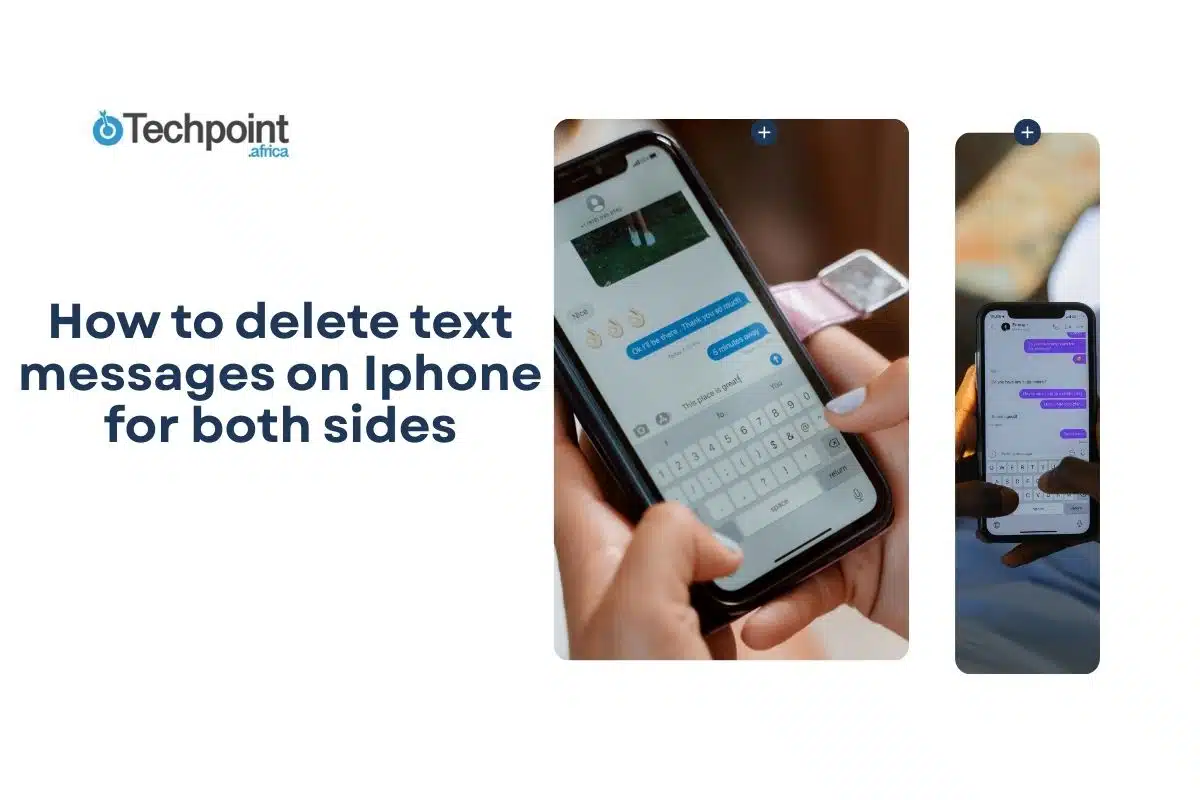Many iPhone users ask: can you delete messages on iMessage and make them vanish for good? The short answer is yes — but it depends on what you mean. You can always clear messages from your own device. For very recent ones, you can even unsend iMessage so they disappear from the other person’s phone too. In this easy guide, we’ll explain everything step by step. You’ll learn how deletion works, the difference between local delete and iMessage unsend, and tips to keep your chats private or clean up storage.
Whether you sent a typo, regret a text, or just want less clutter, understanding can you delete messages on iMessage helps you stay in control. Let’s dive in.
What Happens When You Delete a Message in iMessage?
When you delete iMessage texts, most times it only removes them from your iPhone, iPad, or Mac. The other person still sees the full conversation. This is called local deletion — it cleans your device but doesn’t touch theirs.
Apple designed it this way for privacy. No one can secretly remove messages iPhone users have already received (except in one special case we’ll cover soon).
If you have Messages in iCloud turned on, deleting syncs across all your Apple devices. So a text gone from your iPhone also vanishes from your Mac or iPad. But again, the recipient’s copy stays put.
This is different from apps like WhatsApp, where “delete for everyone” exists. In iMessage, regular deletion is just for you.
The Magic of Unsending: Delete iMessage for Everyone (But Only for 2 Minutes)
Here’s the good news many people miss: Yes, you can delete messages on iMessage for everyone — if you act fast!
Apple added the iMessage unsend feature starting with iOS 16. It lets you pull back a sent message within 2 minutes. When you do this:
- The text disappears from both your device and the recipient’s.
- They see a note saying “You unsent a message.”
- It works only for blue-bubble iMessages (not green SMS texts).
- Both people need iOS 16 or later for it to fully vanish without traces.
How to Unsends an iMessage Step by Step
- Open the Messages app.
- Go to the conversation.
- Touch and hold the message bubble you just sent.
- Tap Undo Send.
- The bubble pops away like it was never there!
You can also edit a message up to 15 minutes after sending (up to 5 times). This fixes typos without fully removing it.
Quick tip: If the other person has an older iOS, they might still see the original even if you unsend.
How to Delete iMessage Permanently From Your Device
Ready to clean house? Here’s how to delete iMessage permanently on your iPhone.
Delete a Single Message or Attachment
- Open Messages and find the chat.
- Touch and hold the bubble or photo/video.
- Tap More > select what you want gone.
- Hit the trash icon > Delete Message.
Great for removing one embarrassing text or big iMessage delete attachments to save space1.
Delete iMessage Conversation Entirely
- In your message list, swipe left on the chat.
- Tap Delete.
- Or touch and hold > Delete.
Poof — the whole thread is gone from your phone.
Delete Multiple Chats at Once
- Tap Edit in the top left of your message list.
- Select the conversations.
- Tap Delete at the bottom.
Perfect for a big spring clean.
The Recently Deleted Folder: Your 30-40 Day Safety Net
Deleted something by mistake? Don’t panic!
All removed messages and attachments go to a recently deleted messages iPhone folder. They stay there for up to 40 days before Apple wipes them forever.
To check or recover:
- In Messages, tap Filters (top left).
- Choose Recently Deleted.
- Tap the chats or items.
- Hit Recover to bring them back.
Want them gone right now? Select and tap Delete again for delete iMessage permanently2.
This folder is super helpful if you’re curious about recover deleted iMessages.
Can You Delete Messages on iMessage for Both Sides After 2 Minutes?
No — after the 2-minute window, there’s no way to delete iMessage for everyone. Regular deletion stays local to your devices only.
Many users search “will deleting iMessage remove it from the recipient’s phone” or “iPhone message deletion for both.” The answer is almost always no, unless you used Undo Send in time.
If you delete a whole conversation but the person texts again, you’ll still get their new messages. Deleting your copy doesn’t block them.
Free Up Storage: iMessage Storage Cleanup and Attachments
Texts with photos and videos eat tons of space. Here’s how to fight back:
- Go to Settings > General > iPhone Storage > Messages.
- Tap Review Large Attachments.
- Swipe left to delete iMessage attachments you don’t need3.
Or set auto-delete:
- Settings > Messages > Keep Messages.
- Choose 30 days or 1 year instead of Forever.
Old stuff vanishes automatically — great for iCloud message delete worries.
Related read: How to Delete Text Messages on iPhone for Both Sides – Easy 2025 Guide
iCloud Messages Sync: What You Need to Know
Turn on Messages in iCloud (Settings > [Your Name] > iCloud > Messages) and everything stays in sync across devices.
Delete on one gadget? It disappears from all your others too. But still not from the recipient.
This feature saves storage because texts live in the cloud, not taking phone space.
FAQs: Common Questions About Deleting iMessage Texts
Can deleted iMessages be recovered from iCloud?
Yes, from the Recently Deleted folder for 30-40 days. After that, no.
What happens if I delete a message on my iPhone?
It removes from your devices (and syncs if iCloud is on). The other person keeps it.
How to unsend a message on iMessage after 2 minutes?
You can’t. The window is strict.
Does blocking someone delete messages?
No, it just stops new ones.
Can the other person see if you delete messages on iMessage?
Only if you unsend within 2 minutes — they get a note. Regular delete? They notice nothing.
In Conclusion: Take Control of Your iMessage Chats
So, can you delete messages on iMessage? Absolutely — from your side anytime, and for everyone if you catch it in the first 2 minutes with Undo Send. For older texts, focus on cleaning your own device, using the Recently Deleted safety net, and managing storage smartly.
Apple keeps things private and secure, so no sneaky remote deletes. Think before you send, use Undo Send when needed, and enjoy a clutter-free Messages app.
What about you — have you ever used the unsend feature to save the day? Share in the comments!
References
- Reddit discussion on iMessage deletion behavior: r/ios thread ↩︎
- Apple Support: Unsend and edit messages on iPhone ↩︎
- Apple Support: Delete messages and attachments in Messages on iPhone ↩︎