Many people face a problem when opening Google Wallet for the first time. Instead of opening, the app shows a blue loading icon that just keeps spinning.
This can be very frustrating because users cannot see their cards, passes, or make payments. It stops them from using the app the way they want.
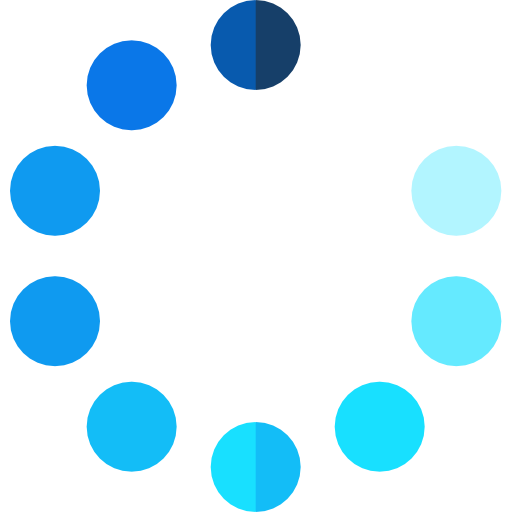
Why Google Wallet Gets Stuck on the Blue Loading Screen
Sometimes Google Wallet shows the blue loading icon and won’t open. Here are the main reasons why this can happen:
- Slow or weak internet: If your Wi-Fi or mobile data is not strong, the app may get stuck.
- Old Google Wallet app: Using an outdated version can cause problems.
- Corrupted app data or cache: Sometimes old or broken data stops the app from working.
- Conflicting apps or settings: Other apps or device settings can interfere with Google Wallet.
- Outdated device software: If your phone’s system is not updated, apps may not work properly.
Quick Fixes:
If Google Wallet is stuck on the blue loading screen, you can try these easy steps:
1. Check Your Internet Connection
Make sure your Wi-Fi or mobile data is working well. A slow or weak connection can stop the app from opening.
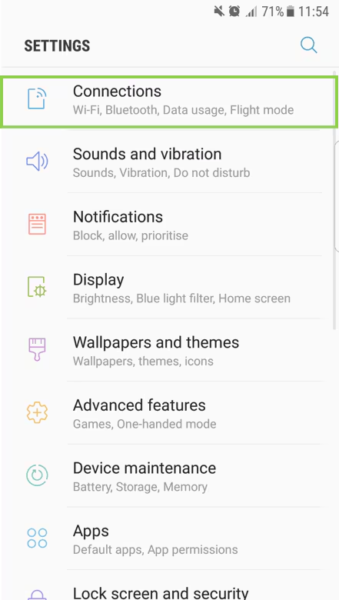
2. Restart Your Device
Turning your phone off and on again can fix small app problems. It’s a simple step that often works.
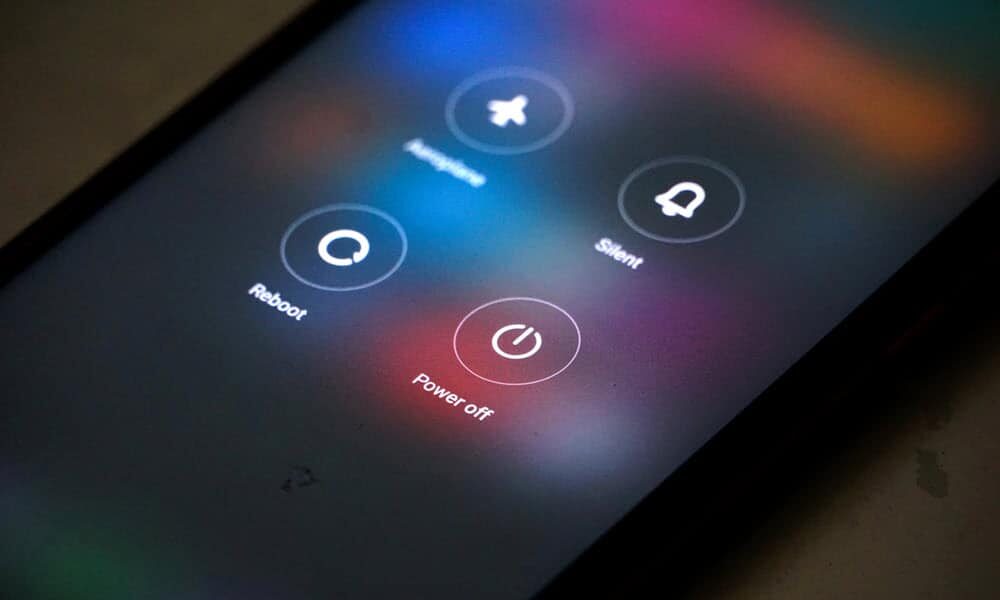
3. Update Google Wallet App
Go to the Play Store (Android) or App Store (iPhone) and check if Google Wallet has an update. Installing the latest version can solve many issues.
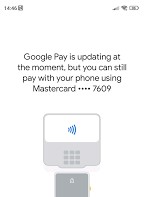
4. Clear App Cache and Data (Android Only)
Sometimes old app data causes problems. You can clear it like this:
Settings → Apps → Google Wallet → Storage → Clear Cache / Clear Data
Advanced Fixes
If the quick fixes don’t work, you can try these more advanced steps:
1. Reinstall the App
Uninstall Google Wallet from your phone, then download it again from the Play Store (Android) or App Store (iPhone). This can fix problems caused by broken files.
2. Check Google Services
Make sure Google Play Services on your device is up to date. If it’s old, it can stop Google Wallet from working properly.
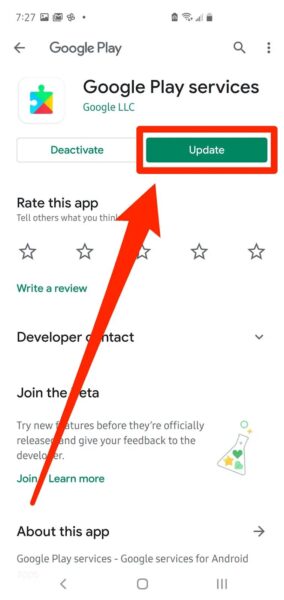
3. Check Your Device Software
If your phone’s system software is outdated, apps may not work correctly. Go to your device settings and update your phone if needed.
Go to Device Settings → System → Software Update.
Contact Google Support
If Google Wallet still won’t open after trying all the fixes, you can ask Google for help.
Go to the official Google Wallet support page and follow the steps to get assistance. The support team can help fix problems that you cannot solve on your own.
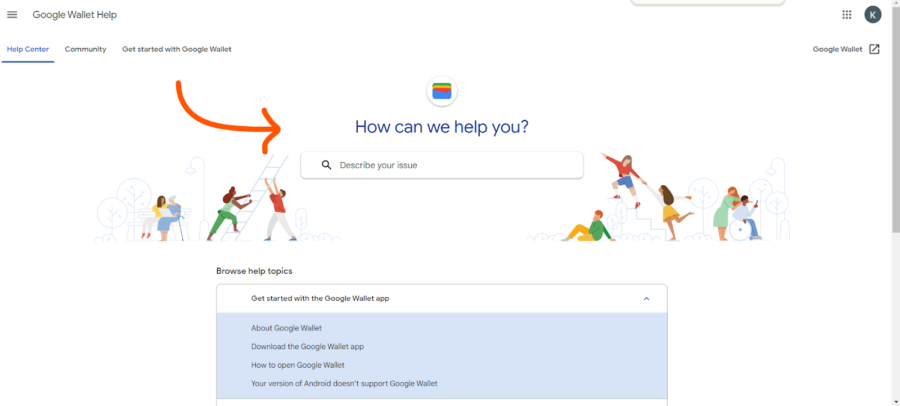
How to Keep Google Wallet Working Smoothly?
Here are some easy ways to keep Google Wallet working well:
- Always update your app and phone: Updates help fix problems and make the app run better.
- Don’t use beta versions: Test versions of apps can be unstable and cause issues.
- Clear the app’s cache from time to time: This keeps the app fresh and stops it from getting stuck.
FAQs
Why is Google Wallet stuck on the blue loading screen?
This usually happens because of slow internet, an outdated app, corrupted data, or an outdated phone system.
Will restarting my phone fix Google Wallet?
Yes! Restarting often solves small app glitches and helps the app load correctly.
How do I update Google Wallet?
Go to the Play Store (Android) or App Store (iPhone), find Google Wallet, and tap Update if available.
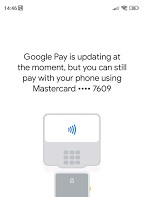
Can clearing the cache help?
Yes, clearing the app’s cache removes old files that might be causing the app to get stuck.
What if nothing works?
You can contact Google Wallet support through the official help page for extra assistance.
Conclusion:
If Google Wallet won’t open and just shows the blue loading screen, first make sure your internet is working and try restarting your phone. Next, check if the app needs an update, clear its cache, or reinstall it if nothing changes. Also, keep your phone and Google Play Services up to date. Most people fix this problem quickly by following these steps, so don’t worry—it usually doesn’t take long!
