If you have ever tried to delete messages on an iPhone only to find they still take up space or pop up later, you are not alone. Many iPhone users search for how to delete deleted messages on iPhone because regular deletion moves texts and attachments to a hidden “Recently Deleted” folder. These items stay there for up to 30-40 days. This helps you recover accidents, but it keeps old chats, photos, and videos using storage. In this guide, you will learn easy ways to permanently delete iPhone messages and stop them from coming back.
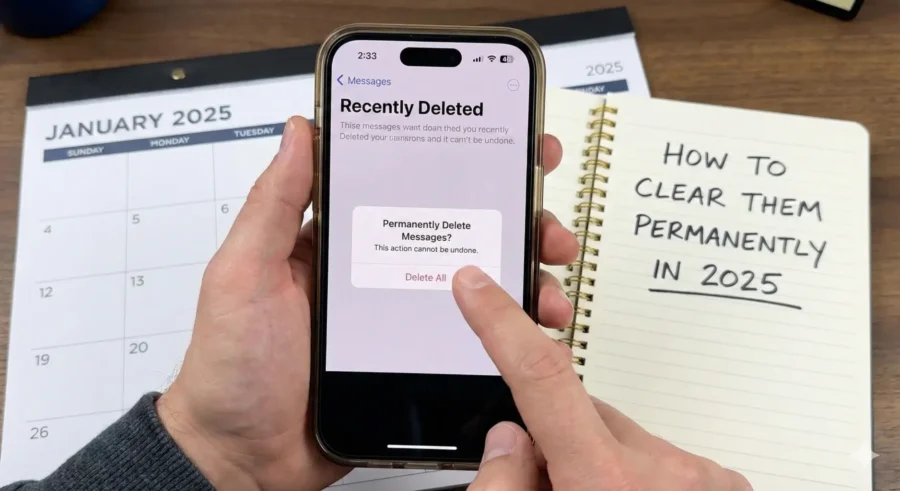
This matters a lot if your iPhone feels slow or says storage is full. Old iMessages and attachments can eat gigabytes over time. By the end, you will know exactly how to delete deleted messages on your iPhone and keep your device clean.
Why Deleted Messages Still Hang Around on Your iPhone
When you swipe to delete iMessage conversations or tap trash on a text, Apple does not erase them right away. Starting with iOS 16 and still true in iOS 18 (late 2025), everything goes to a Recently Deleted spot in the Messages app. This acts like the Photos app’s trash bin.
- Items sit there for up to 30 days on your phone (or 40 days in iCloud).
- You can recover them if you change your mind.
- They still use storage until you empty this folder.
- If you use Messages in iCloud, deletions sync to your iPad or Mac too.
This explains why deleted messages still show on iPhone sometimes or why storage does not drop after you clear deleted messages iPhone. Many people with years of chats – even over 100,000 messages – see big space wins after they finish the job.
How to Find and Permanently Delete Messages from the Recently Deleted Folder
Here is the main way to finish how to delete deleted messages on iPhone. Follow these steps:
- Open the Messages app on your iPhone.
- At the top left of the conversations list, tap Filters (it looks like three lines with dots).
- Tap Recently Deleted. (If you do not see Filters, tap the back arrow first or make sure you have no active filters on.)
- You will see all deleted conversations and messages from the last 30-40 days.
- Tap Select in the top right.
- Choose the items you want gone – or tap Select All if your list is small.
- Tap Delete at the bottom.
- Confirm by tapping Delete again.
These messages are now gone forever. No recovery possible. Your storage should update soon, and you will free up storage on iPhone right away.
Tip: Do this often if you delete multiple messages at once a lot. It stops the folder from filling up.
Best Ways to Permanently Delete iPhone Messages Before They Even Reach Recently Deleted
Sometimes you want to remove deleted messages iPhone style without the 30-day wait. Here are proven methods:
Use Auto-Delete for Old Messages (Easiest Ongoing Fix)
This setting makes your iPhone auto-delete messages iPhone after a set time. Great for iPhone message storage management.
- Go to Settings > Messages.
- Scroll to Keep Messages under Message History.
- Pick 30 Days or 1 Year instead of Forever.
- Confirm the change.
Your iPhone will wipe old texts and attachments automatically. It applies to everything at once – perfect if you have tons of history.
Delete Whole Conversations Fast
To delete iMessage conversations in bulk:
- In Messages, tap Edit top left (or pinch with two fingers).
- Tap circles next to chats.
- Hit Delete bottom right.
Use two-finger drag to select many fast. For even more control over what the other person sees, check our detailed guide on how to delete text messages on iPhone for both sides.
Delete Big Attachments Only (Saves Favorite Texts)
Attachments like photos and videos eat the most space.
- Open a chat.
- Tap the contact’s name at top.
- Tap Photos, Videos, or Links.
- Tap See All > Select.
- Pick items and tap trash.
Or go to Settings > General > iPhone Storage > Messages > Review Large Attachments to delete attachments in iMessage sorted by size.
Use a Mac for Super-Fast Bulk Deletion
If you have a Mac and Messages in iCloud turned on:
- Open Messages on Mac.
- Hold Command or Shift to select hundreds of chats.
- Right-click and choose Delete Conversation.
This is the quickest way to delete a large number of iPhone messages at once – way faster than on a phone.
How to Stop Messages from Coming Back Because of iCloud Sync
A common issue: You delete messages on iPhone, but they reappear later. This happens with Messages in iCloud.
- Turn it off temporarily if you want phone-only deletion: Settings > [Your Name] > iCloud > Messages (toggle off).
- But best: Keep it on and delete from one device – it removes everywhere.
- To delete messages from iCloud and iPhone together, just follow the steps above with sync enabled.
After big cleanups, restart your iPhone. This helps storage numbers update correctly. If you’re also dealing with stock market apps or news notifications cluttering your phone, learn why the stock market is down today and silence those alerts the same way.
Extra Tips for Total iPhone Message Cleanup
- Check storage anytime: Settings > General > iPhone Storage > Messages.
- Delete from “Top Conversations” or “Attachments” lists there.
- If messages still take space after everything, force restart your iPhone (quickly press Volume Up, Volume Down, hold Side button).
- Never use random third-party eraser apps unless you trust them – Apple’s ways are safe and free.
- Bonus: If you use Instagram and want to clean up DMs there too, read our honest Path Social review for 2025 – many of the same storage principles apply across apps.
By following these steps, you can finally erase messages from iPhone storage completely and enjoy a faster, cleaner phone1.
Frequently Asked Questions (FAQs)
1Where is the Recently Deleted folder in Messages on iPhone?
Go to Messages → tap Filters (top left) → choose Recently Deleted. It only shows up if you have deleted items.
How long do deleted messages stay on the iPhone before auto-deleting?
Up to 30 days on your device and 40 days in iCloud. After that, Apple removes them automatically.
Can the other person still see messages I deleted from Recently Deleted?
No. Once permanently deleted from Recently Deleted, they are gone from both sides forever.
Why does my storage not go down after deleting thousands of messages?
You probably only did the first delete. You must also empty the Recently Deleted folder and restart your iPhone.
Is there a way to delete all messages at once on an iPhone?
Yes — set Keep Messages to 30 Days or 1 Year in Settings, or use a Mac to select and delete hundreds quickly.
Do deleted messages still take up iCloud storage?
Yes, until you empty Recently Deleted or the 40-day period ends.
How can I recover a message I permanently deleted by mistake?
You cannot recover it yourself. Only contact Apple Support within a few days — they sometimes can help from backups.
Will turning off Messages in iCloud delete my messages?
No, it just stops syncing. Your messages stay on each device separately.
Conclusion: Take Control of Your iPhone Messages Today
Learning how to delete deleted messages on an iPhone is simple once you know about the Recently Deleted folder and auto-delete tools. Whether you want to permanently delete iPhone messages for privacy, iPhone message cleanup to fix a slow phone, or just stop old texts from piling up, these steps work in 2025 on any recent iOS version.
You now have everything needed to clear out old chats, free gigabytes of space, and keep things tidy moving forward. Your iPhone will thank you!
Have you tried emptying the Recently Deleted folder yet? How much space did you free up? Share in the comments – it helps others!
References & Further Reading
- Apple Official Guide: Delete messages and attachments in Messages on iPhone ↩︎

