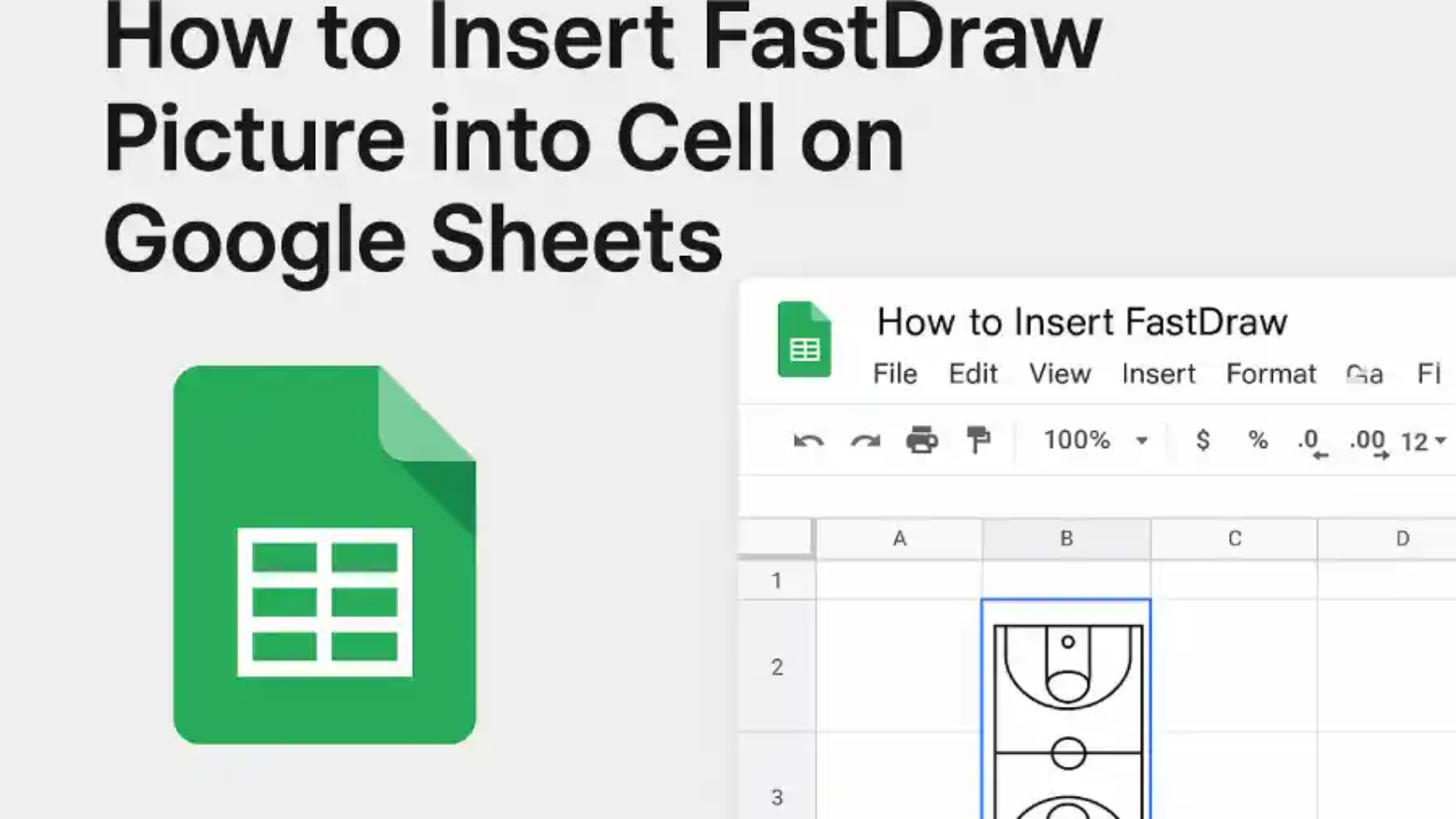FastDraw pictures are little drawings or sketches you can make on your computer or phone. They can be simple shapes, icons, or quick diagrams.
Putting these pictures into Google Sheets makes your data easier to understand. You can use them in reports, project plans, dashboards, or lists of items. Pictures help you see things faster and make your sheets look neat and clear.
In Google Sheets, you can add pictures in two ways. One way is to let the picture float above the cells, and the other way is to put it directly inside a cell.
Putting a picture inside a cell is often better. It moves with the cell if you sort or filter your data. It also keeps your sheet neat and makes it easier to resize and line up pictures with other information.
Step-by-step guide to add an image
Before adding a FastDraw picture to Google Sheets, you need to save it on your computer. The most common formats are PNG, JPEG, or SVG. Give your file a clear name so you can find it easily later.
Steps to Insert the Picture Into a Cell
- Open your Google Sheet.
- Click on Insert in the top menu.
- Choose Image → Image in cell.
- Pick your FastDraw picture from your computer, Google Drive, or by entering a URL.
- The picture will automatically shrink or grow to fit inside the cell you selected.
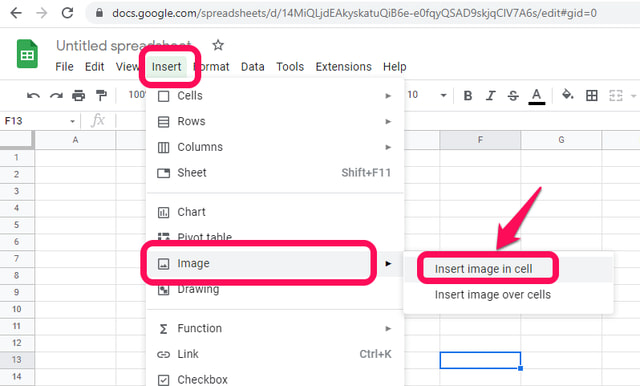
Adjusting Cell Size for a Better Fit
Sometimes the FastDraw picture may look too big or too small in the cell. You can fix this by changing the row height and column width.
- Move your mouse to the edge of the row number or column letter.
- Click and drag to make it bigger or smaller.
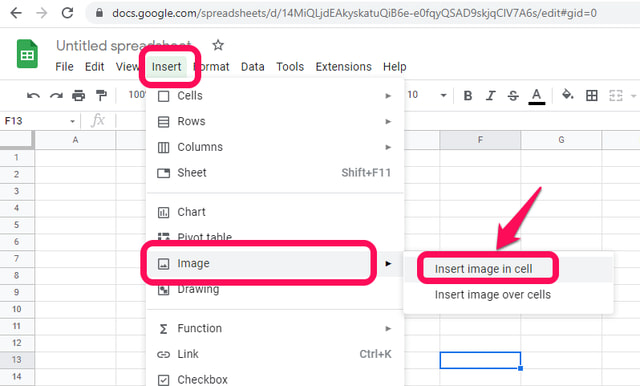
Tips for Managing Multiple Images
If you have more than one FastDraw picture, there are easy ways to handle them:
- Duplicate an image: Right-click the cell with the image and choose Copy, then paste it into another cell.
- Drag to fill cells: Click the corner of the cell and drag to copy the image into nearby cells.
The best part about putting images inside cells is that they move with the cell. If you sort or filter your data, the pictures will stay with the right information. This keeps your sheet organized and saves time.
Common Issues & Fixes
Sometimes you might run into a few problems when adding FastDraw pictures. Here’s how to fix them:
- Image too small or too large: Just change the row height or column width to make it fit better.
- Image not showing: Make sure the picture is in a supported format like PNG, JPEG, or SVG.
- Images overlapping: Check that you used “Image in cell” and not “Image over cells”. Pictures in cells stay inside the cell and won’t cover other data.
FAQ’s:
How do you drag an image into a cell in Google Sheets?
Open your Google Sheets spreadsheet on your computer. Click the cell where you want the picture to go. Then click Insert → Image. You can choose to put the image inside the cell or on top of the cells.
How do you drag a formula in Google Sheets?
- Click the cell that has the formula you want to copy.
- Look for the small square at the bottom-right corner of the cell. This is called the fill handle.
- Click and hold the fill handle, then drag it down or across the cells where you want the formula to apply.
- Release the mouse when you reach the last cell.
How to drag and drop sheets?
Click on the cell you want to move. Move your mouse to the edge of the blue box around the cell. When the cursor changes to a hand, click and hold. Drag the cell to where you want it and then release the mouse to drop it in place.
Conclusion:
Adding FastDraw pictures to Google Sheets is simple and can make your data easier to understand. By putting images inside cells, you keep your sheet neat, organized, and easy to read. You can resize cells, drag images, and even sort or filter your data without losing the pictures.