Pop-up blockers are great for stopping annoying ads, but sometimes they block useful windows—like login forms, payment pages, printable tickets, or bank verification screens. If you’ve ever seen the message “Pop-ups blocked” in Safari and needed that window to appear right away, you’re not alone. This complete guide shows you exactly how to turn off pop-up blocker on iPhone (both globally and for just one website) in under two minutes, plus the safest way to keep your phone protected.
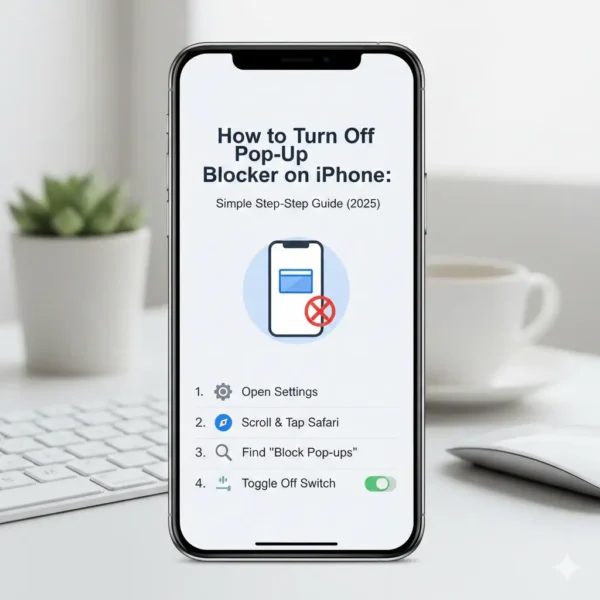
Why Safari Blocks Pop-Ups by Default (And Why That’s Usually Good)
Apple turns on the pop-up blocker in Safari for every iPhone user because most pop-ups are either ads or dangerous. In fact, many of the scam calls and phishing pages people receive start with a malicious pop-up that tricks users into giving away personal info. That’s why learning how to spot suspicious activity online—like unexpected pop-ups or unknown numbers such as 44-20-3322-2305 scam calls or 1-771-240-4083—goes hand-in-hand with managing your browser security.
However, many legitimate websites still use pop-ups for important tasks:
- Two-step login windows on banking apps
- University registration and exam platforms
- Flight or concert ticket confirmations
- Online payment gateways
- Printable receipts or boarding passes
When these get blocked, it stops you from finishing what you started. The good news is you don’t have to disable the blocker forever—you can allow pop-ups only on the sites you actually trust.
How to Turn Off Pop-Up Blocker on iPhone in Safari (iOS 18 & iOS 19)
Here’s the fastest way to turn off pop-up blocker on iPhone completely:
- Open Settings on your iPhone.
- Scroll down and tap Safari.
- Scroll to the General section.
- Find Block Pop-ups (it’s green/on by default).
- Tap the toggle to turn it off (it turns gray).
Done! Pop-ups are now allowed everywhere in Safari.
The Safer Way: Allow Pop-Ups Only for One Specific Website (Recommended)
Most everyday iPhone users only need pop-ups on one site at a time. Here’s how to do it without lowering your security everywhere1:
- Open Safari and go to the website you trust.
- Tap the AA icon on the left of the address bar.
- Choose Website Settings.
- Turn Block Pop-ups off for this site only.
- Tap Done.
Safari will remember your choice forever for that website, and pop-ups stay blocked on all other sites. This is much safer than turning the blocker off globally—especially when so many online scams start with fake pop-ups that look real.
How to Turn Off Pop-Up Blocker on iPhone in Google Chrome
If you use Chrome instead of Safari:
- Open the Chrome app.
- Tap the three dots (⋯) at the bottom right.
- Go to Settings → Content Settings.
- Tap Block Pop-ups and redirects.
- Turn the toggle off.
To allow pop-ups on just one site in Chrome:
- Tap the lock icon next to the URL → Site Settings → Allow “Pop-ups and redirects”.
Troubleshooting: Pop-Ups Still Won’t Appear?
Even after you turn off the pop-up blocker on your iPhone, some sites still don’t show the window. Try these quick fixes:
- Force-quit Safari or Chrome and reopen it
- Clear website data: Settings → Safari → Clear History and Website Data
- Check Screen Time restrictions: Settings → Screen Time → Content & Privacy Restrictions → Allowed Apps
- Update to the latest iOS version
- Turn off any third-party ad blockers temporarily (1Blocker, AdGuard, etc.)
If a site keeps acting strange even after allowing pop-ups, it might be trying to open too many windows at once—some browsers block that as a safety feature2.
Should You Keep the Pop-Up Blocker Turned Off Forever?
Experts from Apple and Asurion strongly recommend turning it back on when you’re finished. Leaving it off makes your iPhone more vulnerable to malicious ads and phishing attempts—just like answering unknown calls from numbers like 1-626-572-3977 or 844-330-7185 can expose you to scams.
The per-website method above is the perfect balance—safe browsing plus full functionality where you need it.
Best Third-Party Apps for Smarter Pop-Up Control in 2025
If you want to block annoying ads but still allow useful pop-ups, these apps are trusted by millions in the US, UK, Canada, Australia, and Europe:
- AdGuard – Easy whitelist for trusted sites
- 1Blocker – Lightning-fast and privacy-first
- AdBlock Pro – Great for heavy browsers who hate ads
Many of these tools also help protect against malicious redirects and tracker-heavy sites.
FAQs
How do I allow pop-ups on iPhone Safari for only one website?
Open Safari → go to the site → tap the AA icon → Website Settings → turn off “Block Pop-ups” for that site only.
Is it safe to turn off the pop-up blocker completely?
It’s safe for a few minutes on trusted sites, but turn it back on afterward. Leaving it off forever increases the risk of malicious ads and phishing.
Why are pop-ups still blocked after I turned off the blocker?
Try force-quitting Safari, clearing website data, or checking Screen Time restrictions. Some third-party ad blockers can also override Safari’s setting.
Can I turn off pop-up blocker on iPhone for Chrome the same way as Safari?
No—Chrome has its own setting under Chrome → three dots → Settings → Content Settings → Block Pop-ups.
Final Summary
You now know exactly how to turn off pop-up blocker on iPhone—either globally in Settings → Safari, or (much safer) just for the website you’re using right now with the AA menu. For daily use, always pick the per-website option so you stay protected from junk while getting the pop-ups you actually need.
Quick recap of the safest method:
→ Safari → AA icon → Website Settings → Allow pop-ups here only.
What website made you search how to turn off pop-up blocker on iPhone today? Let me know in the comments—I’m curious which services still rely on pop-ups in 20253!
References & Further Reading
- Medium – Real-user experience with iPhone pop-up permissions https://medium.com/@olha.novitska/pop-up-blockers-on-iphone-my-journey-through-privacy-and-permissions-6a8de161a45c ↩︎
- Asurion – How to turn off pop-up blocker on iPhone (with safety tips) https://www.asurion.com/connect/tech-tips/turn-off-pop-up-blocker-iphone/ ↩︎
- Apple Official Guide – Block pop-ups in Safari on iPhone https://support.apple.com/guide/iphone/block-pop-ups-ipha49a83ae8/ios ↩︎
