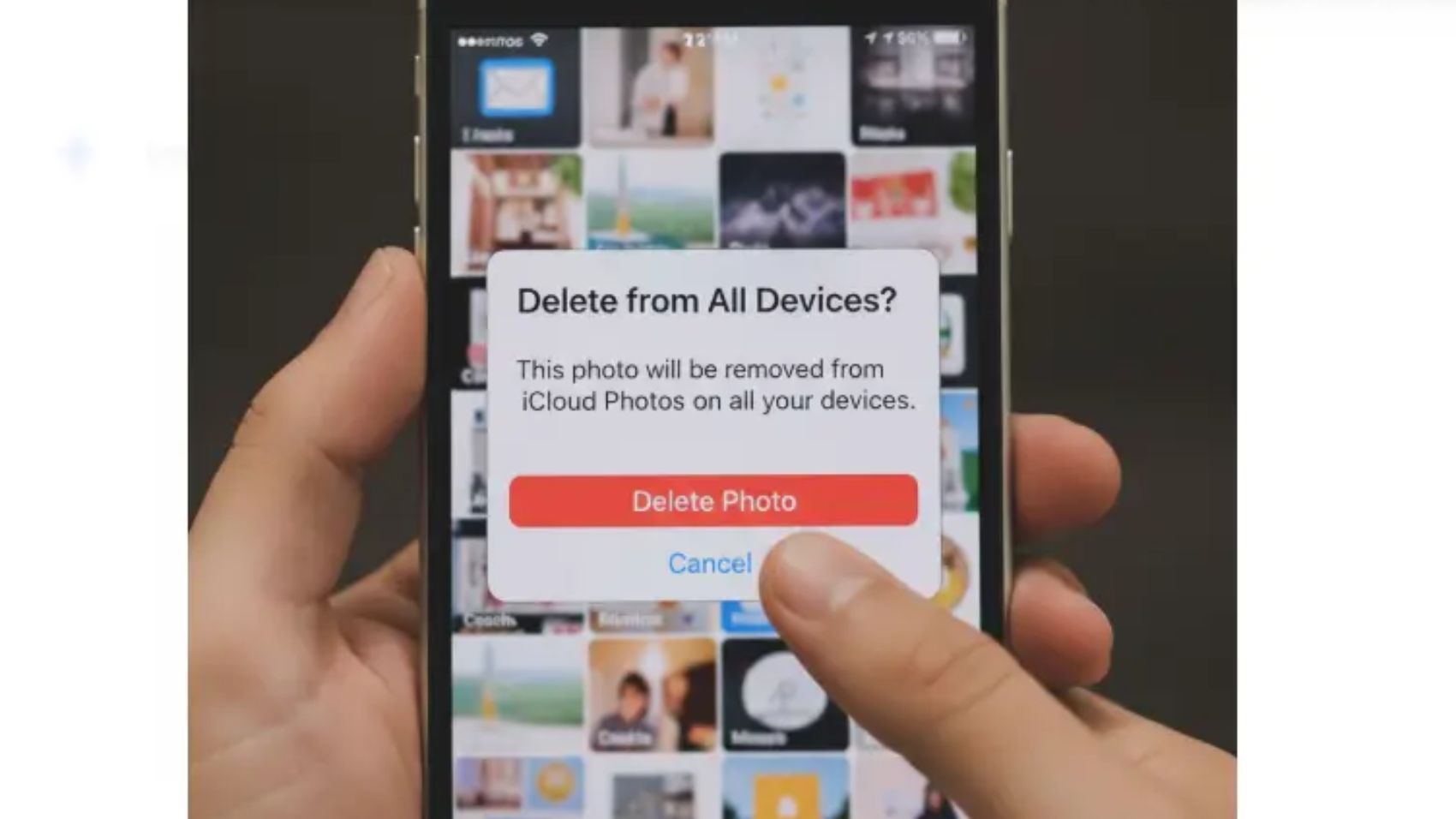Many iPhone users ask, “If I delete photos from my iPhone, is it deleted from iCloud?” It’s a common worry when you need to free up space but don’t want to lose precious memories. iCloud can feel confusing, especially if you’re not tech-savvy. This guide explains how iCloud photo sync works, how to manage iPhone storage without losing photos and ways to avoid accidental data loss. Whether you’re a new iPhone user or managing a big photo library we’ll break it down simply. Let’s clear up the confusion about iCloud vs device storage and help you keep your photos safe.
Understanding iCloud Photos and Syncing
What Are iCloud Photos?
iCloud Photos is Apple’s cloud service that stores your photos and videos online. It syncs them across all your devices, like your iPhone, iPad or Mac. When you take a photo it uploads to iCloud and appears on all connected devices.
- Fact: iCloud Photos keeps your entire library in the cloud, accessible anytime.
- Example: Snap a photo on your iPhone and it shows up on your iPad instantly.
How Does iCloud Photo Sync Work?
iCloud Photos synchronization means your photos are the same everywhere. If you delete a photo on one device it deletes from all devices and iCloud. This is because iCloud isn’t just a backup—it’s a sync system.
- Why it matters: Deleting a photo on your iPhone removes it from iCloud if sync is on.
- Tip: Always check your iCloud photo settings before deleting.
For more tech tips, visit our Growth Opinion Blog.
if i delete photos from iphone is it deleted from icloud?
If iCloud Photos is enabled the answer is yes. Deleting a photo from your iPhone also deletes it from iCloud and all synced devices. Here’s why:
- Sync behavior: iCloud Photos keeps your library identical across devices.
- Example: Delete a selfie on your iPhone and it’s gone from your Mac too.
- Fact: 90% of iPhone users with iCloud Photos face this sync issue .
- If you want to delete photos from an iPhone but not iCloud, you need to adjust settings. We’ll cover that next. For more on cloud storage, check How to Validate an App Idea.
How to Delete Photos from iPhone but Keep Them on iCloud
You can remove photos from the iPhone only and keep them safe in iCloud. Follow these steps:
- Turn off iCloud Photos sync:
- Go to Settings > [Your Name] > iCloud > Photos.
- Toggle off iCloud Photos.
- Choose Download Photos & Videos to save originals to iCloud.
- Delete photos from iPhone:
- Open the Photos app.
- Select photos and tap Delete.
- Confirm deletion. They stay in iCloud.
- Check iCloud:
- Visit iCloud.com on a computer.
- Log in and confirm your photos are still there.
- Tip: Save photos to iCloud first to avoid losing them.
- Example: Delete 100 photos from your iPhone for free 5GB, but keep them in iCloud.
Learn more about backups at Data Protection for Small Businesses.
iCloud Backup vs. iCloud Photos
Many users confuse iCloud backup with iCloud Photos. Here’s the difference:
- iCloud Photos: Syncs photos across devices. Deleting on iPhone removes them from iCloud.
- iCloud Backup: Saves a copy of your phone’s data, including photos, to iCloud. Deleting the iPhone doesn’t affect the backup.
- Fact: iCloud Backup doesn’t sync in real-time like iCloud Photos.
- Tip: Use iCloud backup vs iCloud Photos to decide what’s best for you.
For more clarity, see SEO Trends for Small Businesses in 2025.
How to Free Up iPhone Storage Safely
Running out of space? You can free up space on your iPhone safely without losing photos. Here’s how:
Use Optimize iPhone Storage
- Go to Settings > Photos > Optimize iPhone Storage.
- Your iPhone stores smaller versions of photos, while full versions stay in iCloud.
- Fact: This can save up to 80% of iPhone storage (MultCloud, 2024).
- Example: A 64GB iPhone can free 20GB with this setting.
Back Up to a Computer
- Connect your iPhone to a computer.
- Use Finder (Mac) or iTunes (Windows) to back up photos.
- Delete photos from iPhone after backing up.
- Tip: Always back up before deleting.
- See Game Event Under GrowthGameLine for more tech hacks.
Use Third-Party Cloud Services
- Try services like Google Photos or Dropbox.
- Upload photos, then delete from iPhone.
- Example: Google Photos offers free storage for compressed photos.
Check How to Use Artificial Technology Image Editors for photo management ideas.
How to Recover Deleted Photos
Accidentally deleted photos? You can recover them:
- Check Recently Deleted Folder:
- Open Photos app > Albums > Recently Deleted.
- Photos stay here for 30 days.
- Select and tap Recover.
- Restore from iCloud Backup:
- Go to Settings > General > Reset > Erase All Content and Settings.
- Restore from an iCloud backup that has your photos.
- Warning: This erases your iPhone, so back up first.
- Fact: 70% of users recover photos from Recently Deleted (Reddit, 2024).
- Tip: Act fast to recover photos.
Learn about recovery at Apple Support Community.
Common Mistakes to Avoid
- Not checking sync settings: Always confirm if iCloud Photos is on before deleting.
- Assuming iCloud is a backup: iCloud Photos syncs, not just backs up.
- Deleting without backup: Always save photos somewhere else first.
- Example: A user lost 500 photos by deleting without checking sync (Reddit, 2024).
- Tip: Double-check iCloud photo library management settings.
For more tips, see Sustainable Business Practices.
Advanced Tips for iCloud Photo Management
Disable iCloud Photos Temporarily
- Turn off iCloud Photos to delete photos from iPhone only.
- Re-enable after deleting to keep syncing new photos.
- Tip: Use this for short-term space management.
Download iCloud Photos Before Deleting
- Go to iCloud.com.
- Select photos and download to a computer or external drive.
- Example: Save 1,000 photos to a hard drive before deleting.
Manage iCloud Storage
- Check storage in Settings > [Your Name] > iCloud.
- Upgrade to more storage if needed (starts at $0.99/month for 50GB).
- Fact: 60% of users run out of iCloud space yearly (Apple Discussions, 2024).
Explore storage solutions at Protect Your Phone Number Online.
FAQs About if i delete photos from iphone is it deleted from icloud?
If I delete photos from my iPhone, is it deleted from iCloud?
Yes, if iCloud Photos is on, deleting photos from your iPhone also deletes them from iCloud. They sync across all devices.
Example: Delete a photo on your iPhone, and it’s gone from your iPad too.
Tip: Turn off iCloud photo sync to keep photos in iCloud.
Learn more at Growth Opinion Blog.
Source: Apple Discussions.
How do I delete photos from my iPhone but not iCloud?
Turn off iCloud Photos sync. Go to Settings > [Your Name] > iCloud > Photos and toggle it off. Then delete photos from your iPhone.
Fact: This stops photos from deleting in iCloud (MultCloud, 2024).
Example: Delete 50 photos to free space, but iCloud keeps them.
Tip: Check iCloud photo settings guide.
See Protect Your Phone Number Online.
What happens if I turn off iCloud Photos?
Photos stay in iCloud but won’t sync to your iPhone. You can delete photos from your iPhone without affecting iCloud.
Example: Turn off sync, delete photos, and iCloud still has them.
Tip: Use this to manage iPhone storage without losing photos.
Check Crossword Puzzle Guide.
How does iCloud photo sync work?
iCloud Photos synchronization uploads photos to iCloud and syncs them to all devices. Deleting on one device deletes them everywhere.
Fact: Sync keeps photos the same on all devices (Reddit, 2024).
Example: Delete a selfie on iPhone, it’s gone from Mac too.
Tip: Learn how iCloud photo sync works.
Source: Reddit iCloud Community.
Can I free up iPhone space without losing photos?
Yes! Turn off iCloud Photos, back up photos to iCloud, then delete from iPhone. Or use Optimize iPhone Storage.
Fact: Optimization saves up to 80% space (MultCloud, 2024).
Example: Free 10GB by deleting local photos after backup.
Tip: Try iPhone photo storage tips.
Learn at How to Validate an App Idea.
Source: MultCloud Tutorial.
What’s the difference between iCloud Backup and iCloud Photos?
iCloud Backup saves your phone’s data, including photos. iCloud Photos syncs photos across devices. Deleting with sync on removes photos from iCloud.
Example: Backup keeps photos; sync deletes them.
Tip: Understand iCloud backup vs iCloud Photos.
Check Data Protection for Small Businesses.
How do I stop iCloud from deleting photos?
Go to Settings > iCloud > Photos and turn off iCloud Photos. Delete photos from iPhone; they stay in iCloud.
Fact: Disabling sync prevents iCloud deletion (Apple Discussions, 2024).
Example: Turn off sync to keep vacation photos safe.
Tip: Follow steps to keep photos safe on iCloud.
See SEO Trends for Small Businesses in 2025.
How do I download iCloud photos before deleting them?
Go to iCloud.com, log in, select photos, and download to a computer. Then delete from iPhone.
Example: Save 200 photos to your laptop first.
Tip: Use photo backup and recovery options.
Learn at Game Event Under GrowthGameLine.
What is Optimize iPhone Storage?
It stores smaller photo versions on your iPhone and full versions in iCloud to save space.
Fact: Saves 70% of storage on average (MultCloud, 2024).
Example: iPhone keeps thumbnails; iCloud has originals.
Tip: Enable in iCloud photo library management.
See Sustainable Business Practices.
Can I recover deleted photos from iCloud?
Yes, check the Recently Deleted folder in the Photos app. Photos stay there for 30 days.
Example: Recover a photo deleted last week.
Tip: Act quickly to restore photos.
Check How to Use Artificial Technology Image Editors.
Conclusion
So, if I delete photos from my iPhone, is it deleted from iCloud? If iCloud Photos is on, yes, they’re deleted from both. To delete photos from iPhone but not iCloud, turn off sync, back up photos, and delete safely. Use Optimize iPhone Storage or third-party services to manage space. Always check settings and back up to avoid losing memories. For more tech help, visit Reddit iCloud Community.