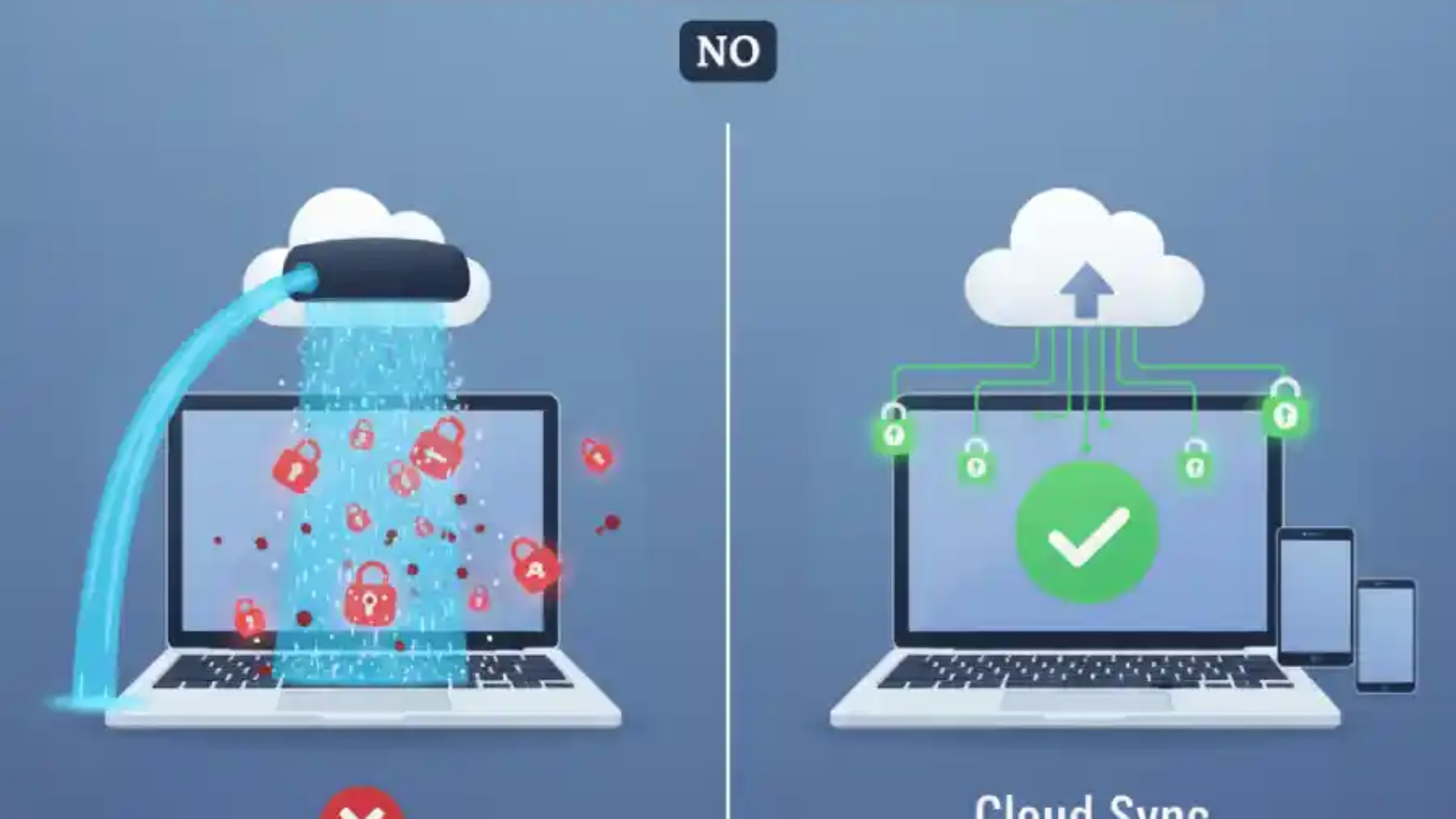A Powerwash is like a full reset for your Chromebook. It wipes out all the files, apps, and settings on your device and makes it like new.
Google Password Manager is a tool that saves your passwords and keeps them safe in your Google account. It can remember passwords for websites and apps so you don’t have to.
Many people worry that doing a Powerwash will delete all the passwords they’ve saved. Let’s clear up the confusion and see what really happens.
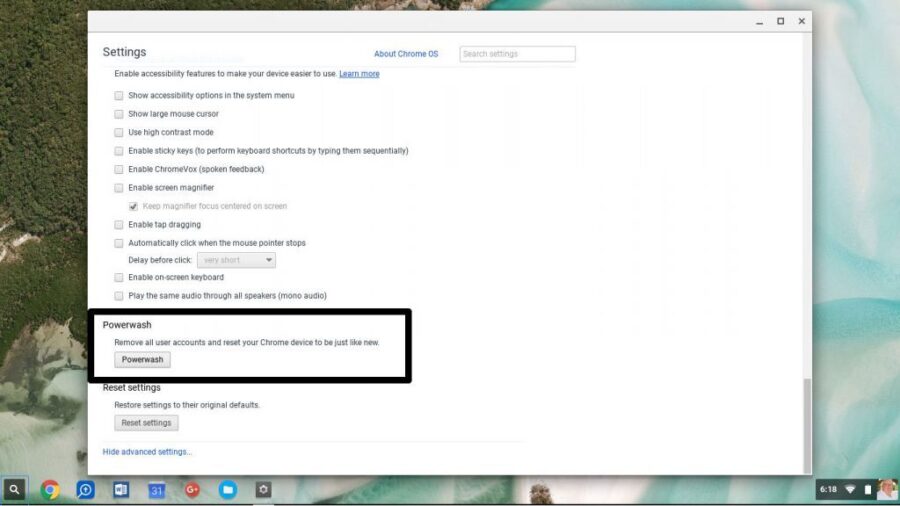
When you do a Powerwash on your Chromebook, it wipes out everything that’s stored on your device. This includes:
- Local files like documents, photos, and downloads
- Apps you installed from the Play Store or elsewhere
- Settings you changed on your Chromebook
- Temporary data like cache and cookies
But don’t worry, anything that is saved to your Google account will stay safe. This includes:
- Passwords synced with Google Password Manager
- Bookmarks and browsing history if sync is on
- Google Drive files and other cloud data
After the Powerwash, your Chromebook will feel brand new, but all your Google-synced data will come back once you sign in.
How does Google Password Manager work?
Google Password Manager is a tool that keeps your passwords safe and easy to use. When you save a password in Chrome, it can store it in your Google account. This means your passwords are kept online, not just on your Chromebook.
Because they are saved online, you won’t lose them if you reset your Chromebook with a Powerwash. After you sign in again, your passwords will be back and ready to use.
However, if a password was only saved on your device and never synced to your Google account, it will be gone after a Powerwash. This is rare, but it can happen if sync was turned off.
Will a Powerwash Delete Your Saved Passwords?
A lot of people ask, “Will a Powerwash delete passwords saved on Google Password Manager?” The truth is, it usually does not. If your passwords are saved and synced to your Google account, they are stored safely in the cloud.
When you reset your Chromebook with a Powerwash, your device will erase local files and apps, but your Google-synced passwords will come back as soon as you sign in again.
The only exception is passwords that are saved only on your Chromebook and never synced to Google. These local-only passwords will be deleted during a Powerwash. This doesn’t happen often, but it’s good to be aware of it.
In short, if you use Google Password Manager and keep syncing, a Powerwash won’t touch your saved passwords, and you can safely reset your Chromebook without worry.
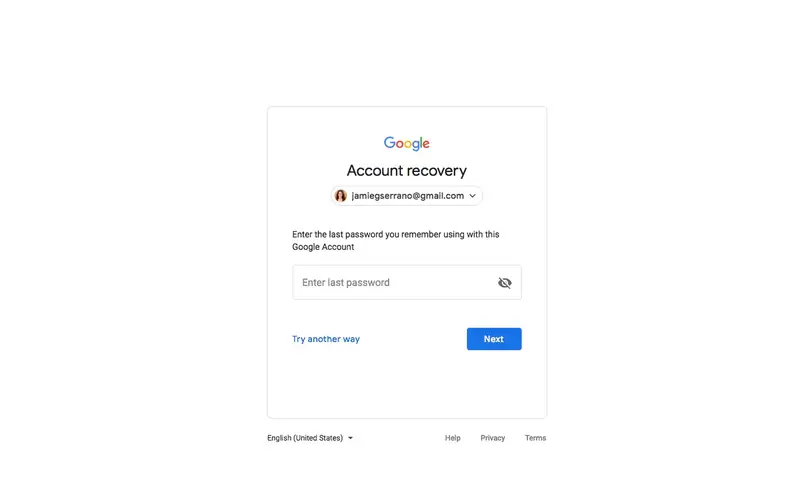
How to Keep Your Passwords Safe Before a Powerwash?
Before you reset your Chromebook, it’s a good idea to make sure your passwords are safe. Here’s how you can do it:
Step 1: Make sure your passwords are synced
Go to Settings → Sync → Passwords on your Chromebook. This will make sure all your saved passwords are stored in your Google account.
Step 2: Back up your passwords manually
You can also export your passwords from Google Password Manager. This way, you have a copy saved just in case.
Step 3: Turn on extra security
Use two-factor authentication (2FA) for your Google account. This adds another layer of protection to your passwords.
By doing these steps, you can safely powerwash your Chromebook without losing your important passwords.
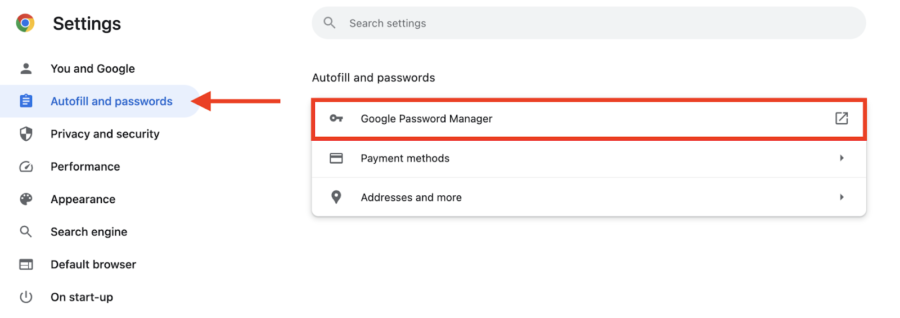
Tips for a Smooth Post-Powerwash Experience
After you reset your Chromebook, here are some easy steps to make sure everything goes well:
1. Sign in to your Google account right away
As soon as you log in, all your synced data—like passwords, bookmarks, and settings—will come back.
2. Add your apps slowly and carefully
Reinstall only the apps you really need. This keeps your Chromebook neat and avoids unnecessary clutter.
3. Double-check your important passwords
Look at Google Password Manager to make sure your main passwords are back. This way, you can log in to your favorite websites and apps without any trouble.
Doing these simple steps will help your Chromebook feel ready to use again, and all your important information will stay safe.
FAQ’s
Q1: Will a Powerwash erase autofill info?
Yes, a Powerwash will remove autofill information stored on your Chromebook. But if your autofill info is saved to your Google account, it will come back once you sign in.
Q2: What happens to Chrome extensions?
All Chrome extensions installed on your Chromebook will be removed during a Powerwash. You can add them back later from the Chrome Web Store.
Q3: Can I get back passwords saved only on my Chromebook?
No, if a password was saved only on your device and not synced to Google, it cannot be recovered after a Powerwash. That’s why it’s important to check your sync settings or save a backup before resetting.
Conclusion:
Doing a Powerwash on your Chromebook is safe for passwords that are saved in your Google account. As soon as you sign back in, all your saved passwords will return.
Passwords stored only on your Chromebook, though, can be lost. To be safe, either back them up or make sure sync is turned on before you reset your device.
The easiest way to keep your passwords and other important information safe is to always keep sync on in Google Password Manager. This way, even if you reset your Chromebook, you won’t lose anything important.