Venturing into the world of Xbox Cloud Gaming with a keyboard and mouse might feel like stepping into a new frontier, especially for those accustomed to traditional console controls. This transition invites gamers to experience their favorite titles in a fresh way, bringing a different kind of precision and gameplay style to the forefront. Here’s a straightforward guide on how to use keyboard and mouse on xbox cloud gaming using these classic computer peripherals.
Steps How to Use Keyboard and Mouse on Xbox Cloud Gaming
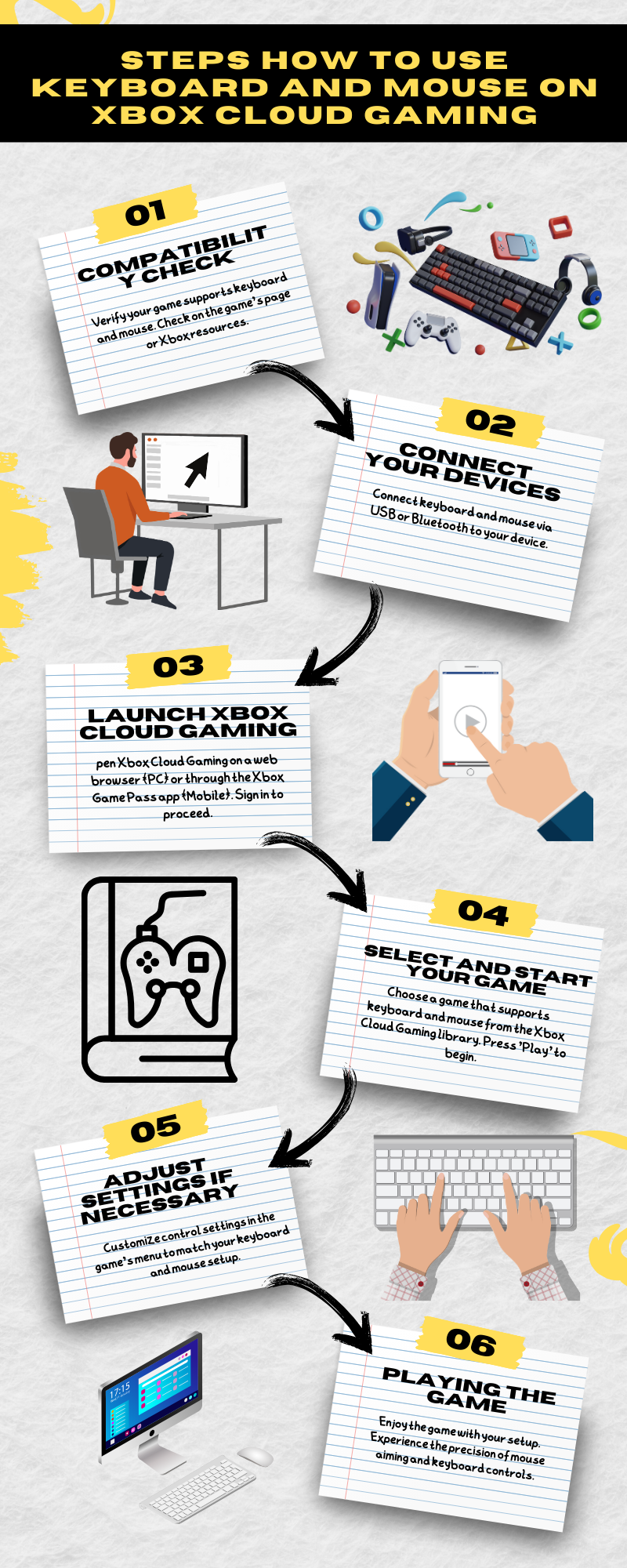
Compatibility Check
First up, it’s essential to know not all games play nice with keyboard and mouse input. So, your initial step should be to check if your chosen title welcomes these tools. This information is often tucked away on the game’s page or nestled within Xbox’s own resources.
Connect Your Devices
Once you’ve confirmed compatibility, the next phase is connecting your keyboard and mouse to your device. Whether you’re on a sleek laptop or a handy tablet, this usually means either plugging them into a USB port or pairing them via Bluetooth.
Launch Xbox Cloud Gaming
After your devices are connected, launch into Xbox Cloud Gaming. For those on PCs, your gateway is a web browser directed to Xbox’s cloud gaming site. Mobile users, on the other hand, will find their path through the Xbox Game Pass app. Ensure you’re signed in to start your gaming adventure.
Select and Start Your Game
Selecting your game is like choosing your adventure. Scan through Xbox Cloud Gaming’s library for a game that beckons, one that supports keyboard and mouse controls. Hit “Play,” and you’re off to the races.
Adjust Settings If Necessary
Within the game, you might need to tweak a few settings to align with your keyboard and mouse setup. This customization typically resides in the game’s settings menu, under a section dedicated to controls or input devices.
Playing the Game
With everything set, the game is yours to command with your keyboard and mouse. This setup might feel different at first, especially if you’re accustomed to a controller’s tactile feedback. However, the precision of mouse aiming and the distinct actions assigned to keyboard keys can transform your gameplay experience.
Troubleshooting
Should you encounter any hitches, such as lag or connection drops, check your internet setup. Xbox Cloud Gaming demands a stable and speedy connection, and sometimes, a wired link trumps wireless for reliability.
This guide is your starting point into a world where keyboard and mouse can redefine your Xbox gaming sessions. While not every game may support this setup ideally, those that do offer a unique and engaging way to play, blending the worlds of PC and console gaming seamlessly. To learn more about gaming check our previous guide on r/pcgaming.

